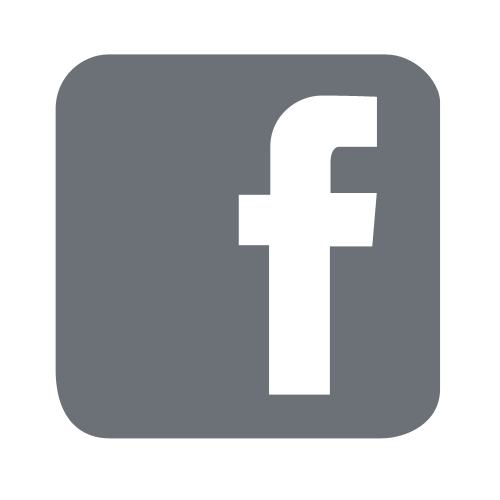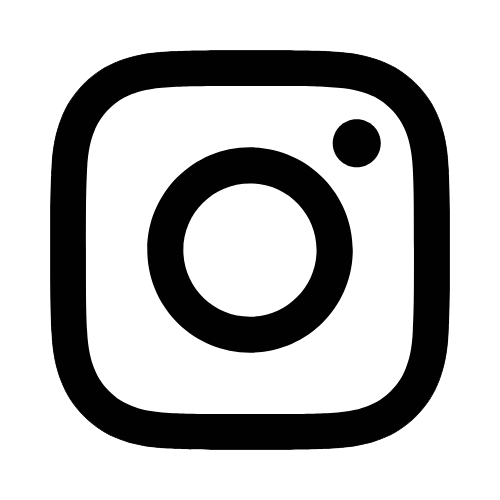iTech
CampusID FAQ's
Page Content
- I want to change my password to something else. What do I do?
Go to https://campusid.usm.edu, and select “Set-Up/Change Account Password”. You will provide your user account w+ID#@usm.edu (example: w12345678FREEMississippi), and proceed to the password recovery options of your choice. Once you have placed the correct code in and your account has been verified, you will be able to create a password. - What are password recovery options?
These are options that you can choose to verify your identity so you can manage your password if it is forgotten. You can set or modify these at any time by going to https://www.usm.edu/itech/campusid and selecting “Set Password Recovery Options”. There are three different options you can choose from, and you are only required to choose one of the three options. See below:- You can set a phone number to which a verification code can be sent via text or phone call.
- You can set an alternate email address (something other than an @usm.edu) to receive a verification code.
- You can also choose to answer 5 security questions that can be presented to you for verification.
- What are the rules for creating a strong password?
Passwords must meet the following minimum requirements, and are enforced when they are changed or created:- Minimum number of characters = 12
- Maximum number of characters = 32
- No common passwords can be used
- The password must contain three from the following categories:
- Minimally 1 uppercase letter (A through Z)
- Minimally 1 lowercase letter (a through z)
- Minimally 1 numerical value (0 through 9)
- Minimally 1 non-alphanumeric characters that is not a space.
Excluding spaces, which are not to be used, any other character can be used; examples are: ! $ # @ % * ^ +
- I have forgotten my password. What do I do?
Go to https://campusid.usm.edu, and select “Set-Up/Change Account Password”. You will provide your user account w+ID#@usm.edu (example: w12345678@usm.edu), and proceed to the password recovery options of your choice. Once you have placed the correct code in and your account has been verified, you will be able to create a password. - Once I have created a CampusID password, how do I use it?
Once you create your CampusID password, it is used for multiple accounts. However, there are different ways to use the usernames. Some will use the w+ID#@usm.edu, and some will only use the w+ID# (examples: w12345678@usm.edu or w12345678 and the CampusID password that you created).
- Log into email: https://portal.office.com
username: w+ID#@usm.edu
password: CampusID password you created - Log into SOAR: https://soar.usm.edu
username: w+ID#
password: CampusID password you created - Log into Canvas: https://usm.instructure.com/
username: w+ID#
password: CampusID password you created
- Log into email: https://portal.office.com
- My account doesn't have any recovery options set up, how do I do this?
You will need to contact the iTech Help Desk (601.266.4357). They can set an alternate email address for your account recovery. After 20 minutes, this option will be added to your account, and you will be able to proceed through the “Set-Up/Change Account Password” process. After your account has been setup, you will prompted to setup or change any of the options you like. - I don't recognize the alternate email address in the password recovery options, how
do I have that changed?
You will need to contact the iTech Help Desk (601.266.4357). They can set a new alternate email address for your account recovery. After 20 minutes, the email address will be updated in the system, and you can proceed through the “Set-Up/Change Account Password” process.