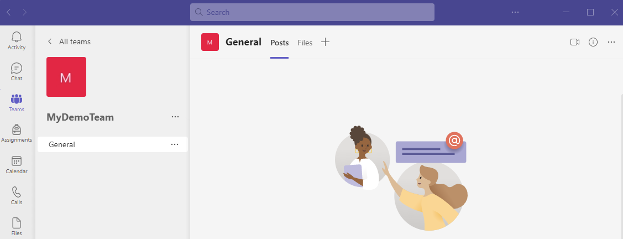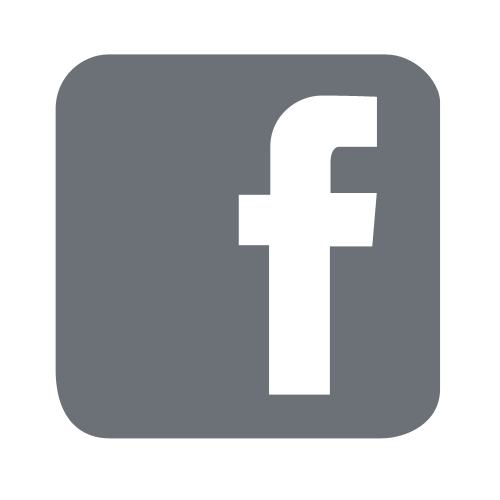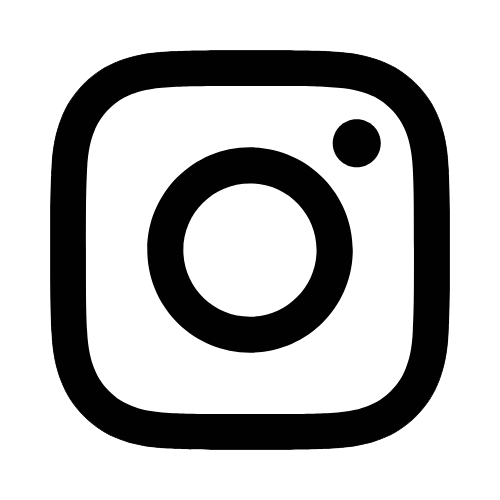iTech
Create a Team with Microsoft Teams Desktop App
Page Content
Creating a Microsoft Team, also creates a Microsoft 365 Unified Group with the same name. If you already have a group, and just want to add Teams to it, see the note in step 4.
-
Using the Microsoft Teams desktop app, select the Teams icon on the left side. Then choose "Join or create team."
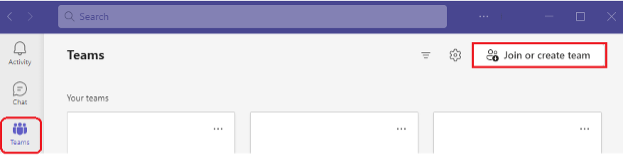
-
Then select the "Create a team" card.
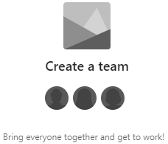
-
You are then presented with the option to choose a Team Type. Learn more about the different types.
For most use-cases, selecting "other" will give the most flexibility for adjusting permissions for the team.
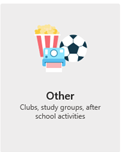
-
You can now name the team, and enter a description of the group if you desire.
The default security setting for new Team is Private.
It is preferred that all Teams remain private. Changing this setting may expose all your information to the entire organization.Note: When you create a Microsoft Team, it will also create a Microsoft 365 Unified group with the same name. If you already have an existing group, and just want to add the Teams option to it, you can do this by selecting the option "Create a team using a group setup by you or The University of Southern Mississippi". Then, you will see a list of groups you own and can select.
When you are ready to proceed, select "Create".
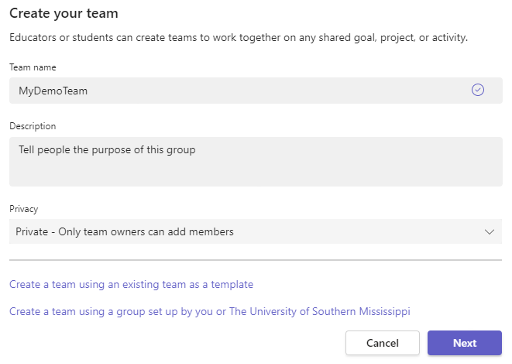
- You will then be provided a pop-up window to add members to your Team/Group.
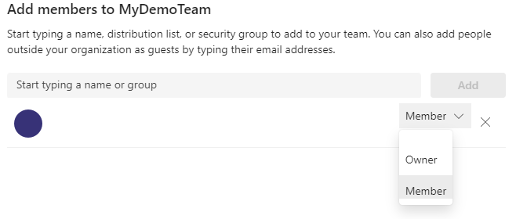
Note: When adding a user, you have the option of selecting whether they are a member, or an owner. The user creating the team/group will be an owner. It is advised that teams/groups have more than one owner. If the original owner was to leave the organization, the team/group may become un-owned, and such teams/groups are subject to being cleaned up.
- You now have your team! You can chat here, or share files, etc.