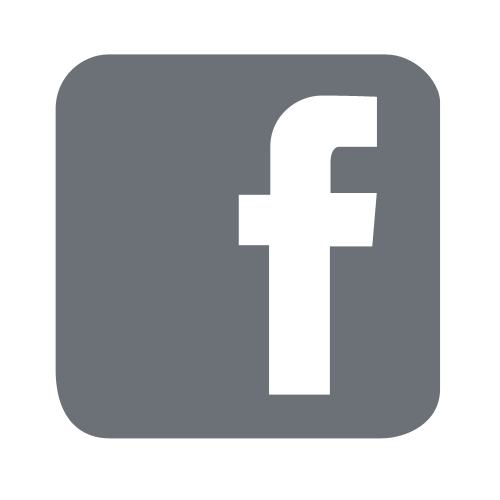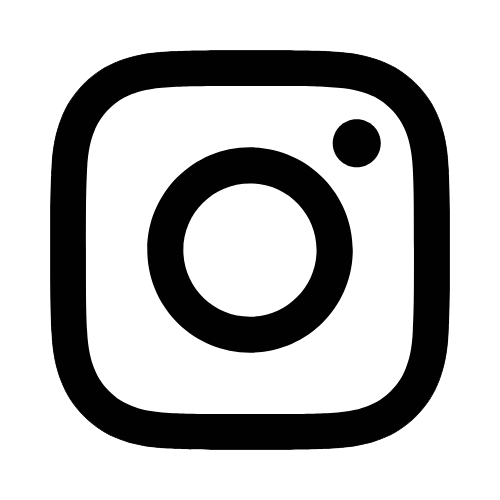iTech
Cybersecurity Awareness
Page Content
Scammers exploit technology to access valuable information. The following provides practical tips to help identify and protect yourself from online fraud across email, social media, and websites.
- Urgency and Pressure: Fraudulent communications often evoke urgency, pressuring recipients into immediate responses, particularly regarding personal or financial details.
- Too Good to be True: Promises of substantial rewards for little effort are frequently used as enticements by scammers.
- Requests for Sensitive Information: Reputable organizations do not solicit confidential data using insecure channels.
- Unsolicited Correspondence: Treat unexpected messages or calls from unknown sources with caution.
- Errors in Spelling and Grammar: Legitimate businesses maintain high standards for written communication.
- Mismatched Digital Credentials: Always confirm that email addresses and website links correspond with official domains.
- Legitimate Accounts Can Be Compromised: Even messages from internal colleagues or trusted third parties may be fraudulent. Always verify sensitive requests (e.g., passwords, account information, etc.) through out-of-band communication (e.g., a phone call or secure channel) before acting.
- Phishing: Attempts to obtain sensitive information by impersonating trusted entities through electronic communication.
- Vishing: Similar to phishing but conducted via telephone.
- Spear Phishing: Targeted attacks utilizing specific information about victims to increase credibility.
- Baiting: Use of enticing offers to acquire personal data or introduce malware.
- Pretexting: Creating fabricated situations to extract personal information.
- Education and Awareness: Remain updated on emerging scam techniques.
- Source Verification: Confirm the legitimacy of senders and websites.
- Use a Secure Network: Avoid transmitting sensitive data over public Wi-Fi.
- Update and Protect: Employ current software versions and security solutions, including antivirus and firewalls.
- Exercise Caution with Links and Attachments: Treat unsolicited email contents with suspicion. DO NOT click links, go to the known source.
- Multi-Factor Authentication (MFA): Utilize MFA for enhanced account protection.
- Regular Data Backups: Maintain routine backups to mitigate potential losses.
- Do Not Engage: Avoid replying to questionable communications.
- Report the Incident: Notify the Southern Miss iTech Information Security team at infosecFREEMississippi%2C specifically within academic or corporate contexts.
- Change Passwords: Immediately update credentials if compromise is suspected.
- Monitor Accounts: Closely observe financial and personal accounts for irregularities.
Conclusion
Awareness remains the foremost defense against digital scams. By remaining informed, vigilant, and proactive, individuals and organizations can substantially diminish their exposure to cyber threats. In the context of cybersecurity, prudent behavior is paramount to safeguarding valuable information assets.