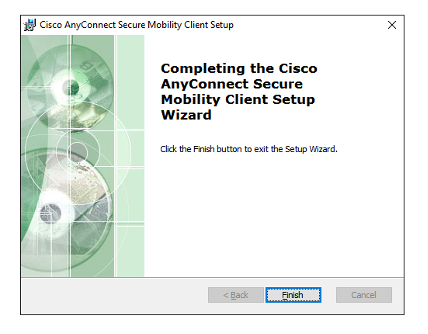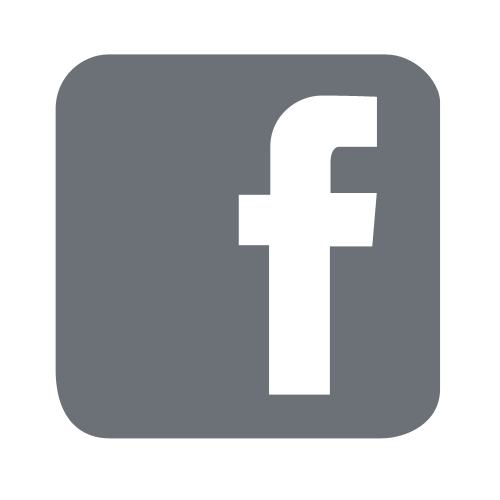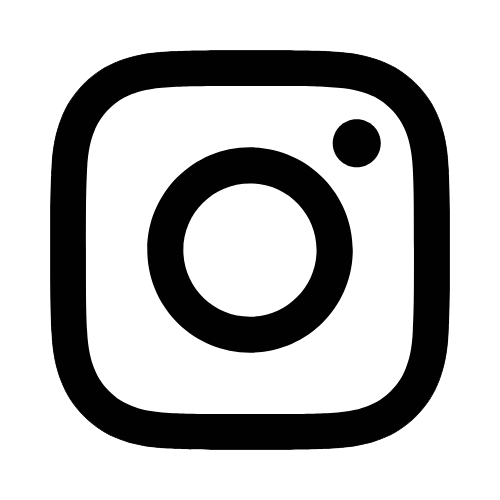iTech
Download the EagleNet VPN (Cisco AnyConnect) Client
Page Content
- Open a web browser and navigate to : https://eaglenet.usm.edu/usm
- Login using your CampusID credentials
- Verify the login using your multi-factor setup, Microsoft Authenticator app or phone call
- Once logged in, select Download for Windows. You may be prompted to save the file, or it may automatically download to your Downloads folder
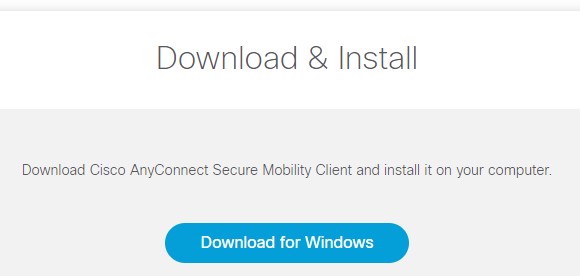
- Locate and open the downloaded install package
- Select Next on the "Welcome" screen
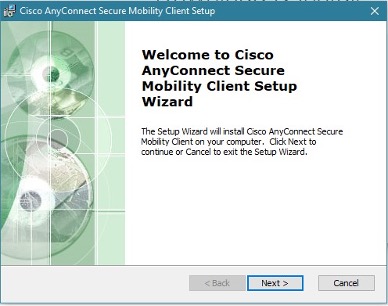
- Agree to the Software License Agreement and select Next
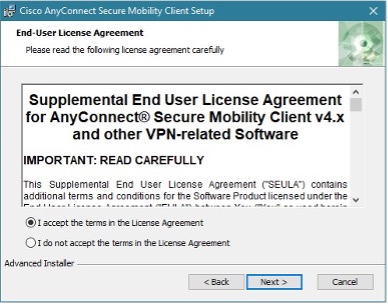
- Select Install to begin the installation. If prompted to allow the installation, select Yes
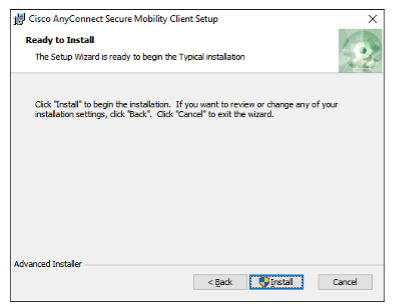
- Select Finish. You have successfully installed the Cisco AnyConnect Client! Now you can connect to EagleNet VPN.