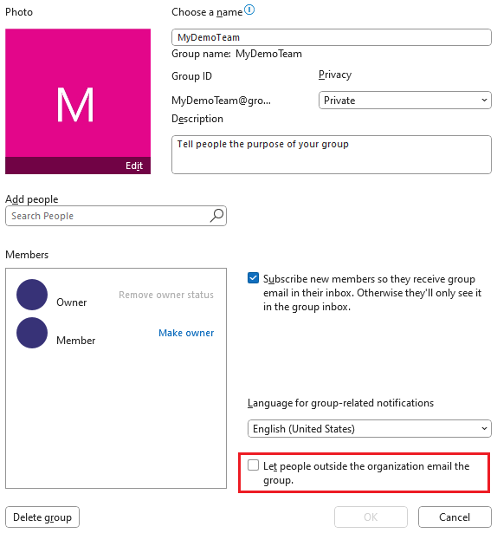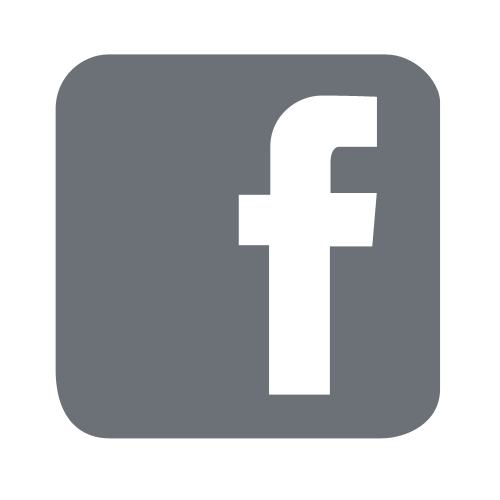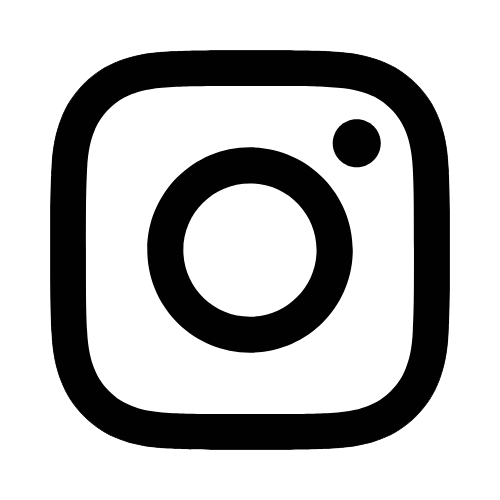iTech
Edit Existing Group Using Outlook Desktop App
Page Content
- Open the Outlook Desktop App.
- In the navigation pane, under Groups, select the group you wish to edit.
- When you have your group selected, you will see the "Group Settings" button in the
top ribbon. You can then select "Edit Group."
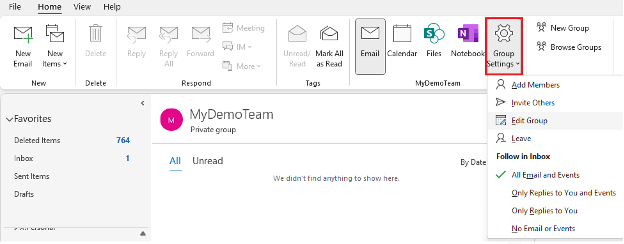
-
Here, you can adjust the settings of your group. You can use the members section to add/remove users, and set their permissions.
You can change the name of the group or the email address associated with it.
You can modify the description.
You can also set this group to allow non-members to email the group by selecting the option: "Let people outside the organization email the group."
There is also an option to delete group. This deletes the entire group for everyone, and all emails, files, and data contained. Do not do this unless you are 100% sure you, and your team, no longer need anything.