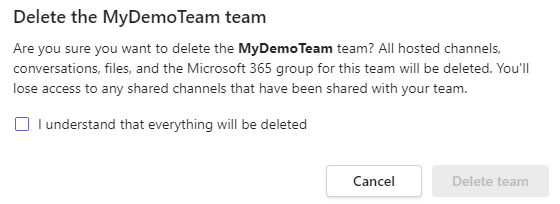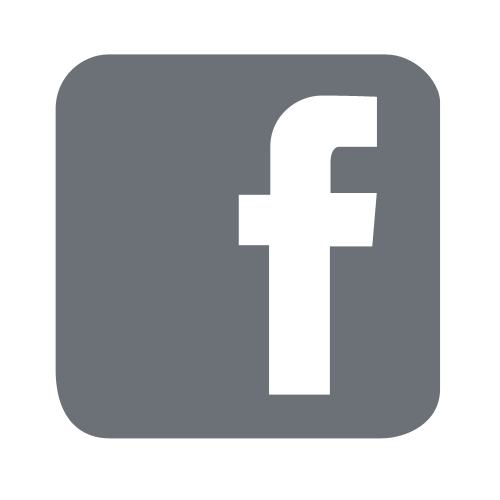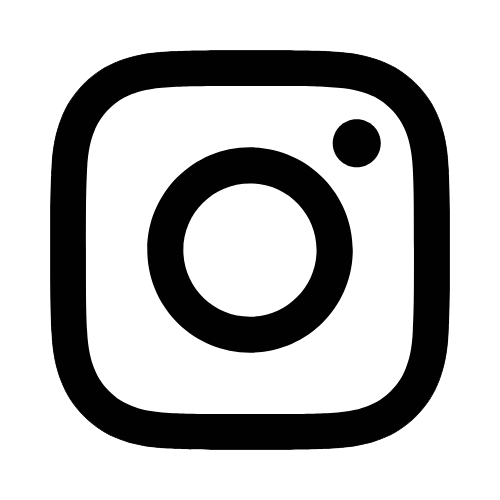iTech
Edit an Existing Team
Page Content
- Open the Microsoft Teams Desktop App, and choose "Teams" from the left navigation.
Select the three little dots for the team you wish to modify.
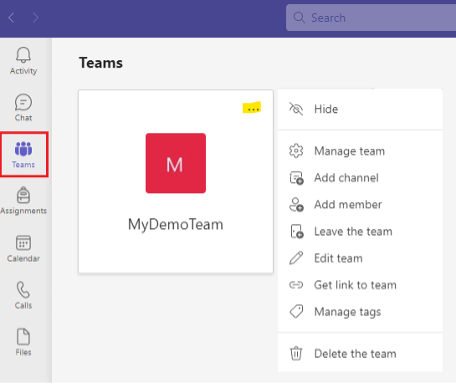
-
Manage Team - takes you to all the options you can modify. You can use this to add/remove members, set permissions, or add channels (sub-teams). Some of these options are also available separately in the drop-down menu.
Add channel - allows you to create a sub-group of your team. They can have a conversation amongst themselves without involving everyone on the team.
Add member - allows you to add additional members to the team (and set whether they are an owner).
Leave the team - allows you to leave the team
Edit team - change the name of the team, modify the description, or set a picture.
Delete the team - allows you to delete the team.
Note: This deletes the entire team for everyone, and all conversations, files, and data contained. Do not do this unless you are 100% sure you, and your team, no longer need anything.