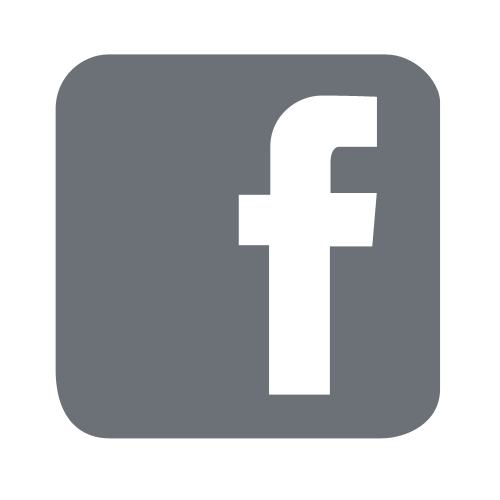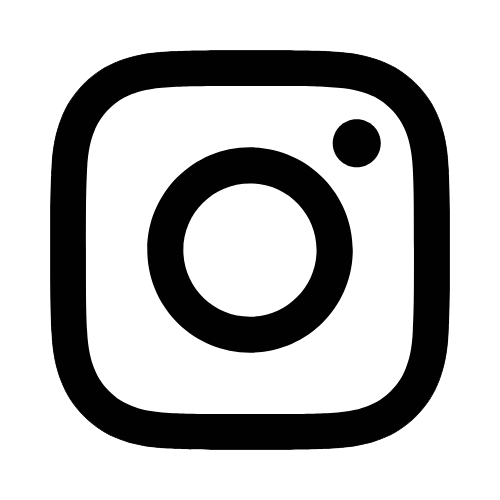iTech
Housing Wi-Fi Portal Instructions
Page Content
Step 1:
- On a laptop or desktop computer, connect to the eduroam network. Use a web browser such as Google Chrome or Mozilla Firefox to navigate to https://usm.edu/housingwifi.
- Sign on to the Housing Wi-Fi portal with your W+ID#@usm.edu and CampusID password.
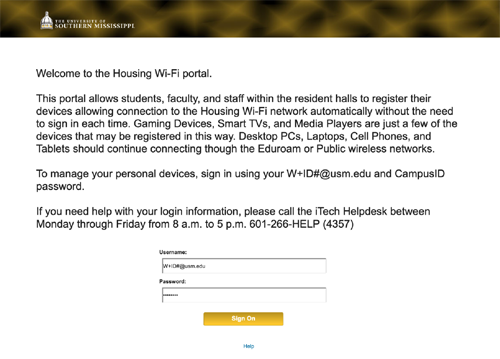
Step 2:
- Please read the acceptable use policy while scrolling within the window until the
Accept button is active.
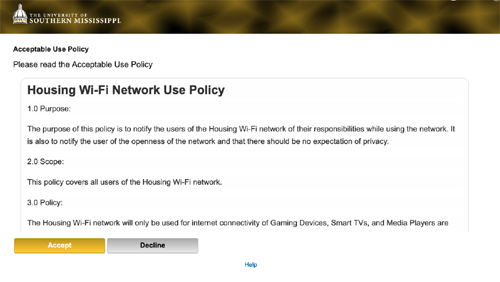
Step 3:
- On the Manage Devices screen, you can Add, Edit, or Delete your devices for the Housing
Wi-Fi network. Select the Add button to start the process.
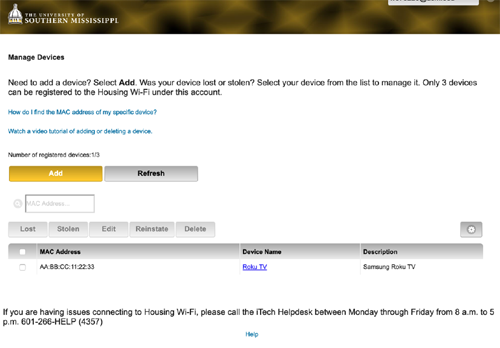
Step 4:
- On the Add Device screen, enter a Device name, Device ID/MAC Address, and a Device
Description. Select the Submit button once the information is entered. If you need help locating your device MAC
Address, select the link, How do I find the MAC address of my specific device?
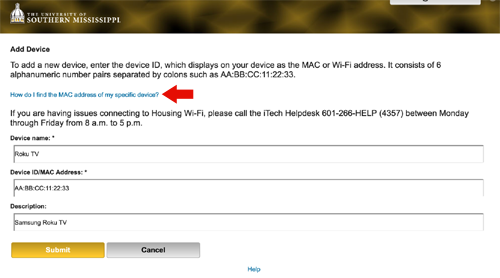
Step 5:
- Connect to the Housing Wi-Fi network in the Wi-Fi settings of your device. Please refer to the device manufacturer instructions on how to connect to a Wi-Fi Network. iTech does NOT provide support to troubleshoot these devices.
NOTES:
- It could take up to 5 minutes for your device to become active in the system.
- If after 5 minutes you are still having issues connecting, please verify the MAC address of the device in the portal. You can delete the device and re-enter the correct information using the process in steps 3 and 4.
- You can only activate up to three device ID/MAC addresses in the Housing Wi-Fi portal.
- Your device information is purged from the Housing Wi-Fi portal after each semester. You will have to complete the process again once the semester is active.
- If you need help with your login information, please contact the iTech Help Desk at 601.266.HELP (4357) between Monday through Friday from 8 a.m. to 5 p.m.