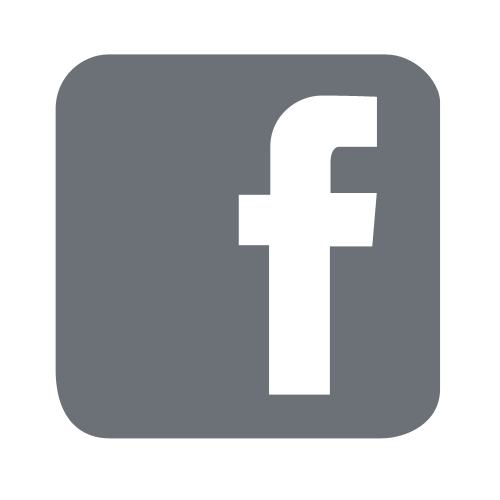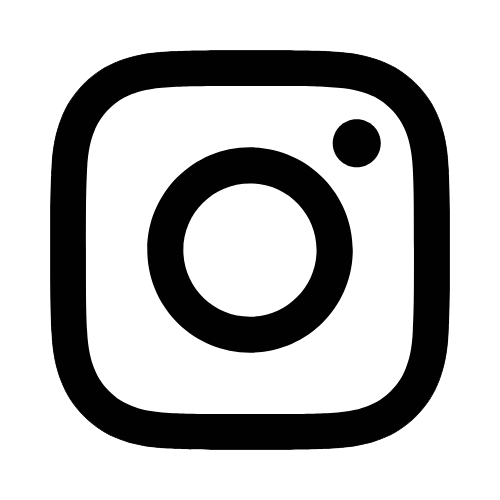iTech
How to Set a Forward in Outlook Web Access (OWA) Office 365
Page Content
*Per the Email Use Policy, you may forward your USM email to a non-USM account at
your own risk. The University will not be responsible for the handling of email by
non-university email services. Email redirection does not change the individual's
responsibly for reading and responding to official communications sent to the @usm.edu
address.
- Log into the portal at outlook.com/usm.edu.
Username: w+ID#@usm.edu
Password: CampusID password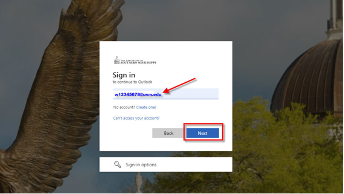
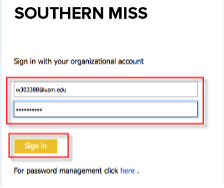
- Select the gear in the upper right corner.

- Select "Forwarding."
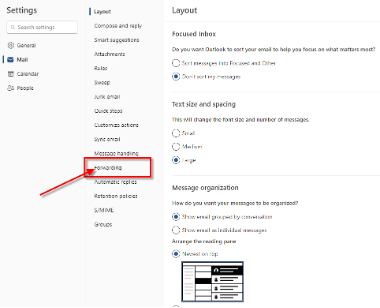
- Select "Enable."
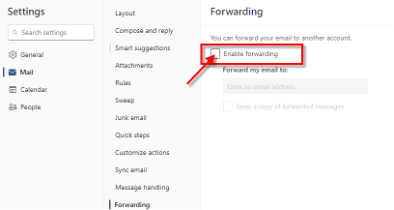
- Enter your personal email address you would like for your mail to be delivered to.
Check the box for "keep a copy of forwarded messages in Outlook Web App." Then, select
"Save" at the bottom.
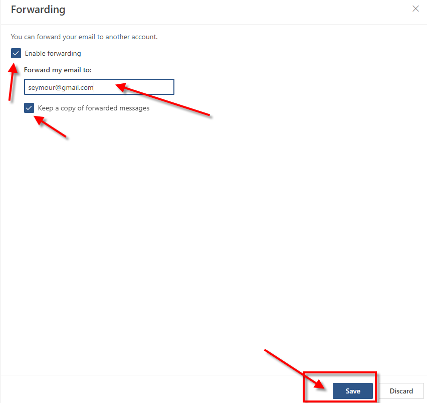
- This automatic process will run. If you ever wish to stop the forward, just log back
in through the above instructions, and select the "Stop Forwarding" button, then save.