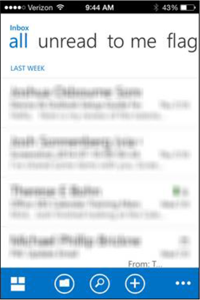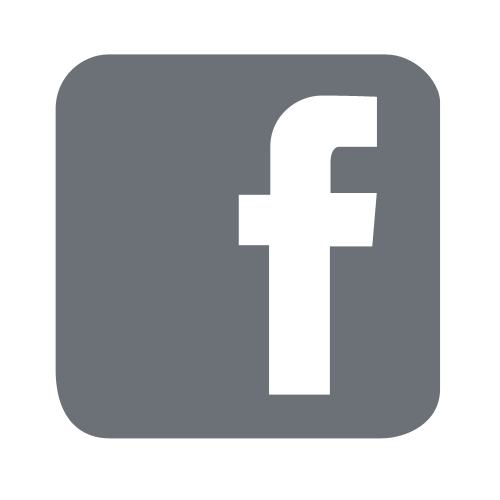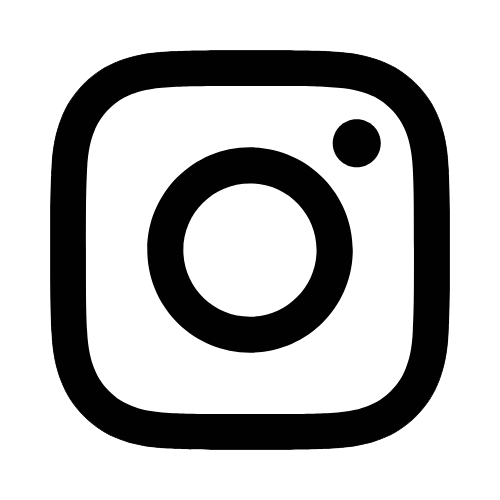iTech
How to Set Up OWA App for Office 365 Apple, Android, and Windows Mobile Devices
Page Content
**This app has to first be downloaded from the App Store / Google Play / Marketplace then installed on your device.**
- Tap the OWA App after you have downloaded and installed it on your device.

- Tap Continue.
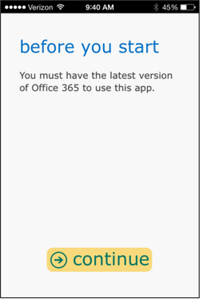
- Complete the Account Information fields using the information below, and tap "sign
in."
Email Address: first.lastname@usm.edu
Password: CampusID Password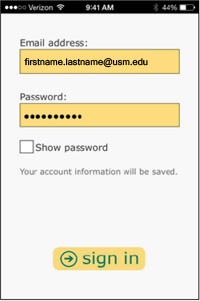
- If your account appears to be syncing, jump to Step 7. If more information is required,
you will see the screen below. Select "Advanced" and proceed to Step 5.
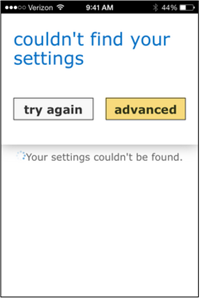
- For User name, enter your full, official Southern Miss email address (firstname.lastname@usm.edu).
For Password, enter your CampusID password.
Domain leave as optional (blank)
For Server, enter outlook.office365.com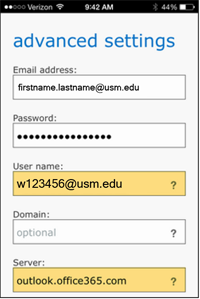
- Tap "Sign In" again (if necessary).
- Wait a few moments for your account to verify.
- The Outlook Mobile App is ready to use with your Office 365 account when you see the
below image.