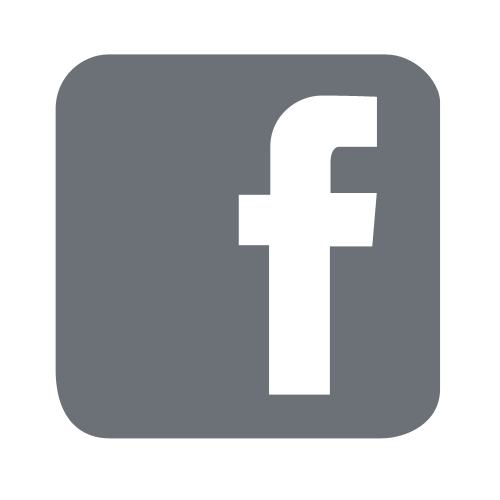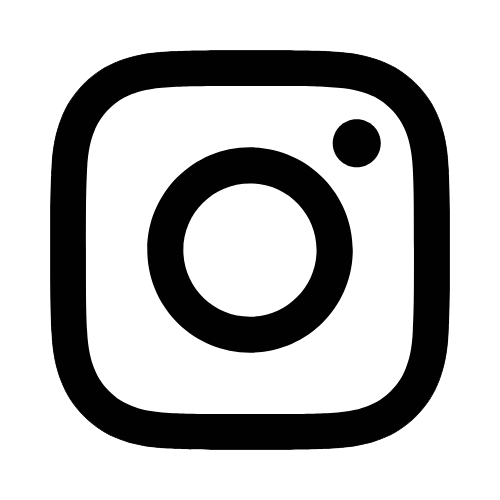iTech
How to Setup Outlook for Mac Office 365
Page Content
- Open Outlook for Mac.

- Select "Preferences."
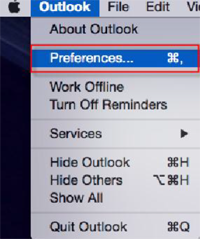
- Select "Accounts."
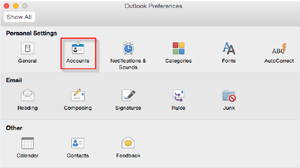
- Select "Exchange Account."
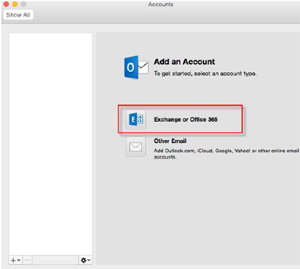
- Type in your University email address (first.lastname@usm.edu), user name (w+ID#@usm.edu),
and CampusID password. Select "Add Account."
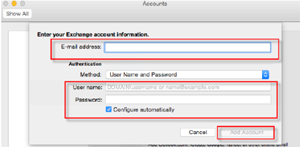
- You may get a screen like the one depicted below. If so, check "Always use my response
for this server" and select "Allow."
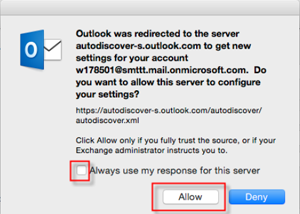
- Now your account should be setup in Outlook.