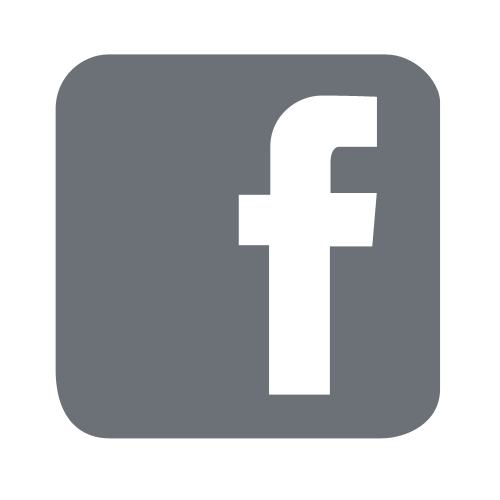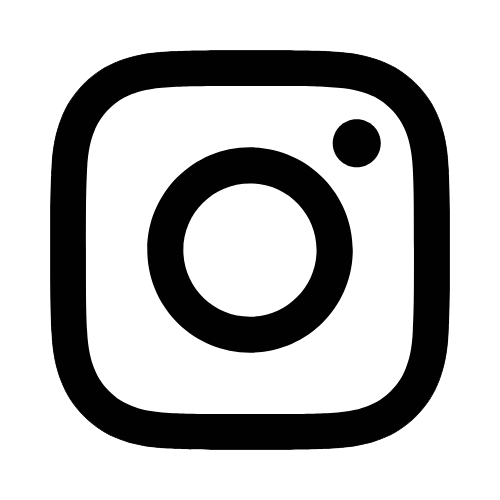iTech
How to Configure the iOS Outlook App for Office 365
Page Content
The Microsoft Outlook App is the recommended way to access your Office 365 email and calendar on an iOS device.
- On your mobile device, go to the App Store and download the Microsoft Outlook App.
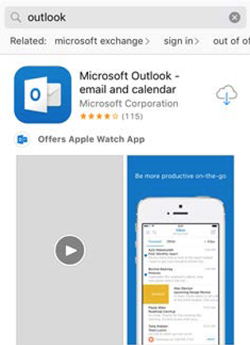
- Open the App after it is finished installing.
- Tap Get Started.
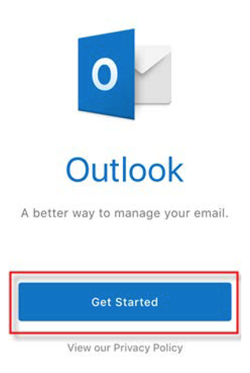
- Choose whether or not you would like Outlook to send you notifications.
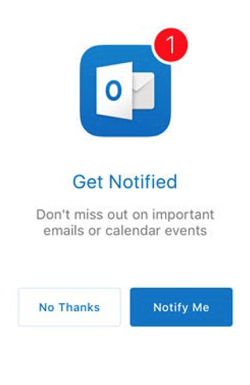
- If you chose to get notified, a pop-up displays saying Outlook would like to send
you notifications, select OK.
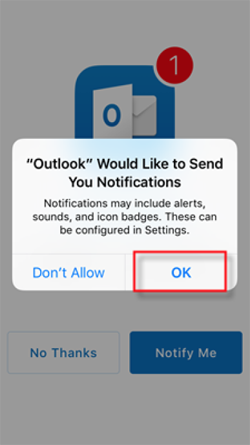
- Enter w+ID#@usm.edu username in for email address.
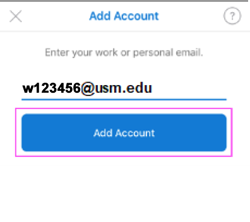
- You will then be directed to one of The University of Southern Mississippi pages. Make sure your username is w+ID#@usm.edu, and then enter your CampusID password.
- If you have MFA (Multi-factor authentication) enabled you will be asked to verify
your identity.
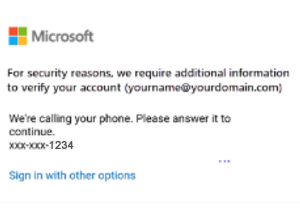
- You have the option to add another account, select Maybe Later to proceed to your Office 365 email in Outlook.
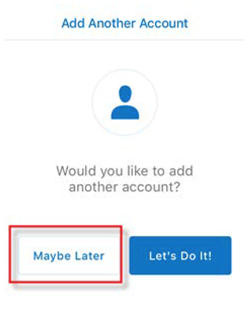
- A few screens of help text are presented, which you can read or skip. Your Office 365 Inbox will then display.
Please contact the iTech Help Desk at 601.266.HELP (4357) for any additional assistance.