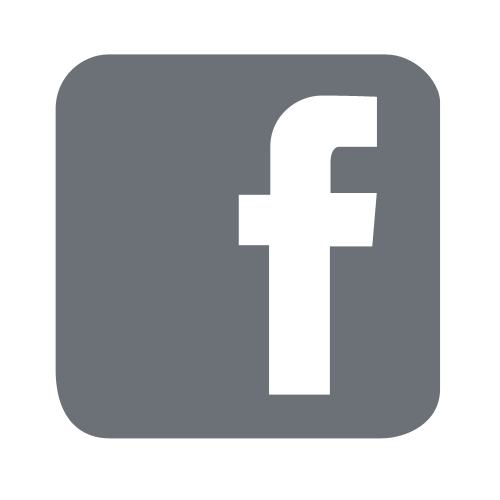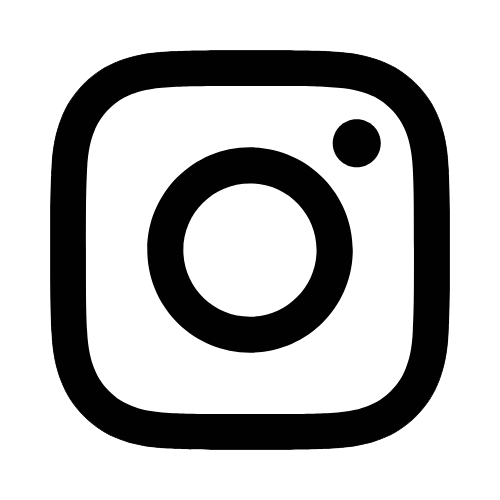iTech
How To Upgrade A Qualtrics Account
Page Content
Please note that the user type that Qualtrics initially assigns to all constituents contains all the permissions that most people need. So, most people will not need an upgrade.
If you are affiliated with the College of Education and Human Sciences, contact that representative for upgrade information. You will find that information by scrolling to the bottom of the login for CoEHS - https://usmep.co1.qualtrics.com/login.
First, you will need to contact your Qualtrics Division Administrator and retrieve
the upgrade code that you will need to upgrade your account. Your administrator will
be listed next to your College affiliation as shown at the bottom of the Qualtrics
log in screen when you scroll to the bottom. It will look something like this:
No College Affiliation: Application Support
College of Arts and Sciences: Jane Doe
College of Business and Economic Development: John Doe
College of Nursing and Health Professions: Joe Cool
- Once you have your upgrade code, log in to Qualtrics.
- Select the avatar
 in the top right-hand corner of your screen, then select Account Settings.
in the top right-hand corner of your screen, then select Account Settings.
- Select Upgrade Account.
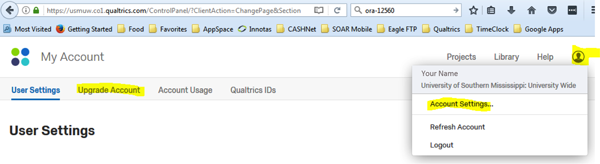
- Enter the Upgrade Code and select Upgrade Account.
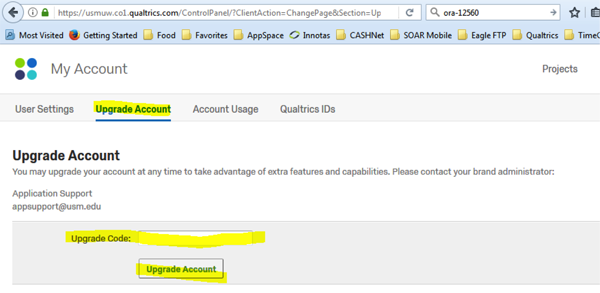
This will NOT return a "success" message. If you entered in the code and selected the Upgrade Account button, you should be upgraded.