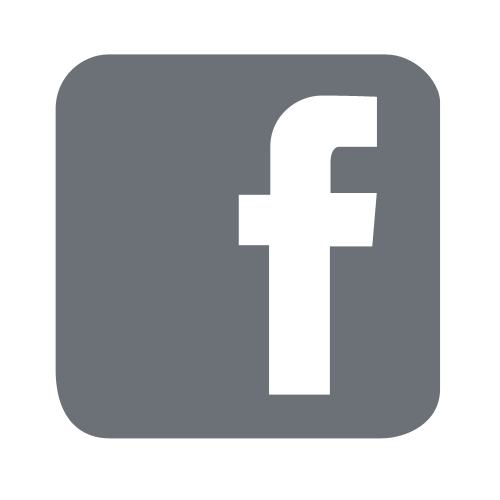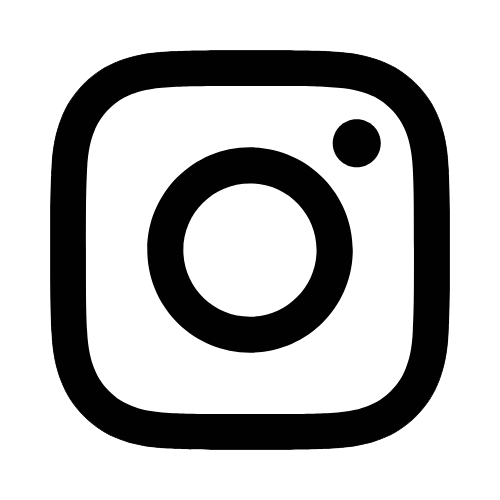iTech
How To Use The Customer Web Portal for Work Orders
Page Content
- Select the gold button, NEED HELP, or Enter a Work Order link from the iTech website at www.usm.edu/itech.
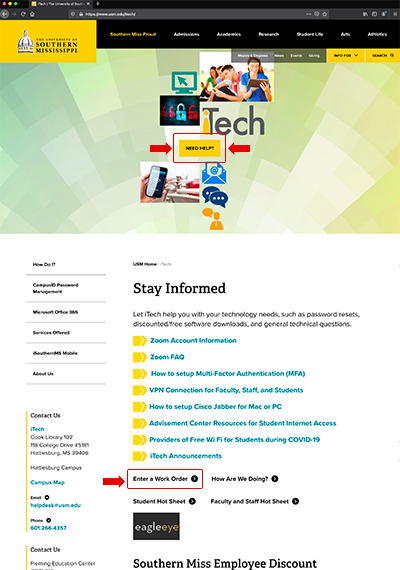
- This will take you into the TeamDynamix Portal for the Online Work Order System. Select the Services menu to view the services offered or SUBMIT A WORK ORDER to submit a general question.
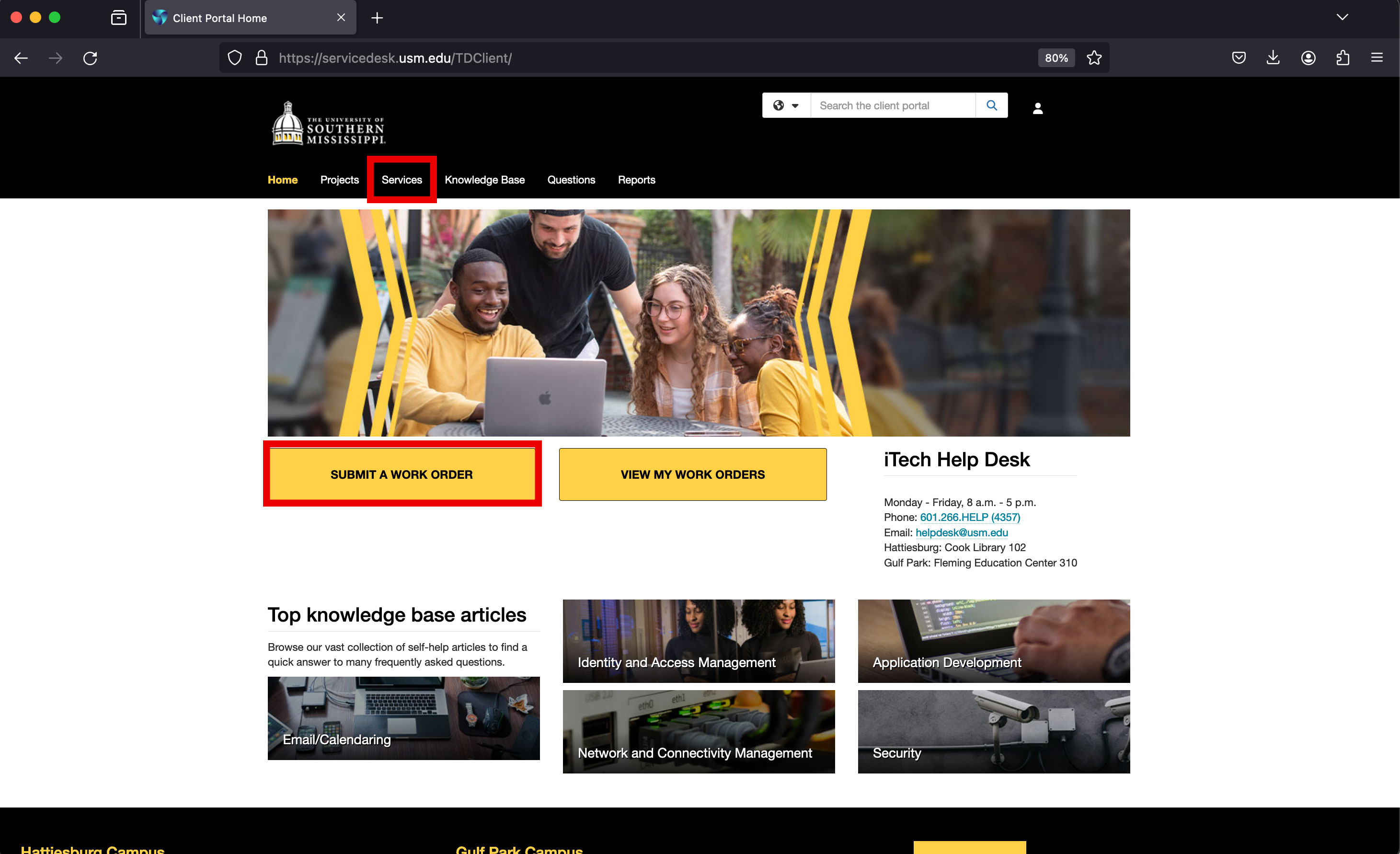
- View the list of services that best describes what you need assistance.
- Select the most appropriate subcategory to fit your needs within the list of Services.
- Once you complete the form, select Submit.
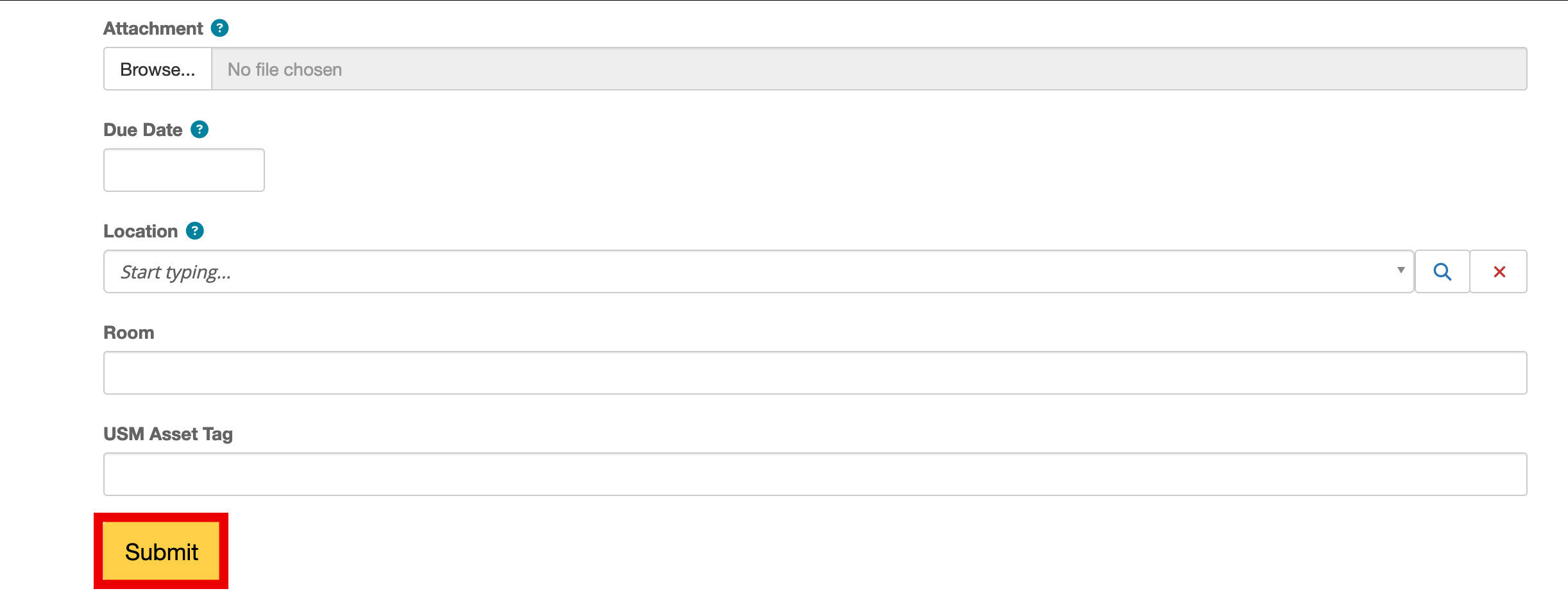
- View My Work Orders
To view your open work orders, navigate to the TeamDynamix portal and select the VIEW MY WORK ORDERS button.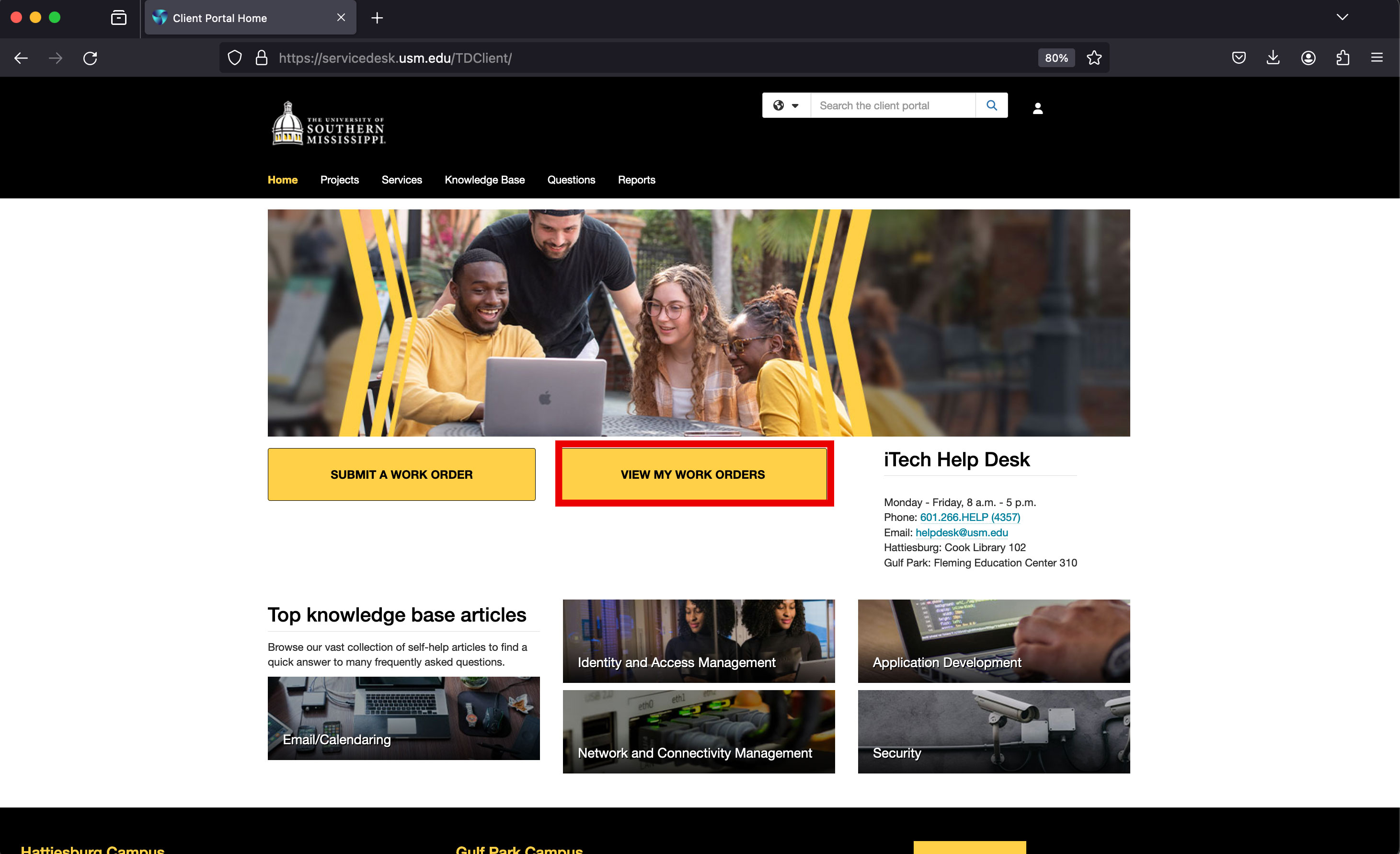
- To view more details about any work order, simply search the work order within the
Ticket Requests.
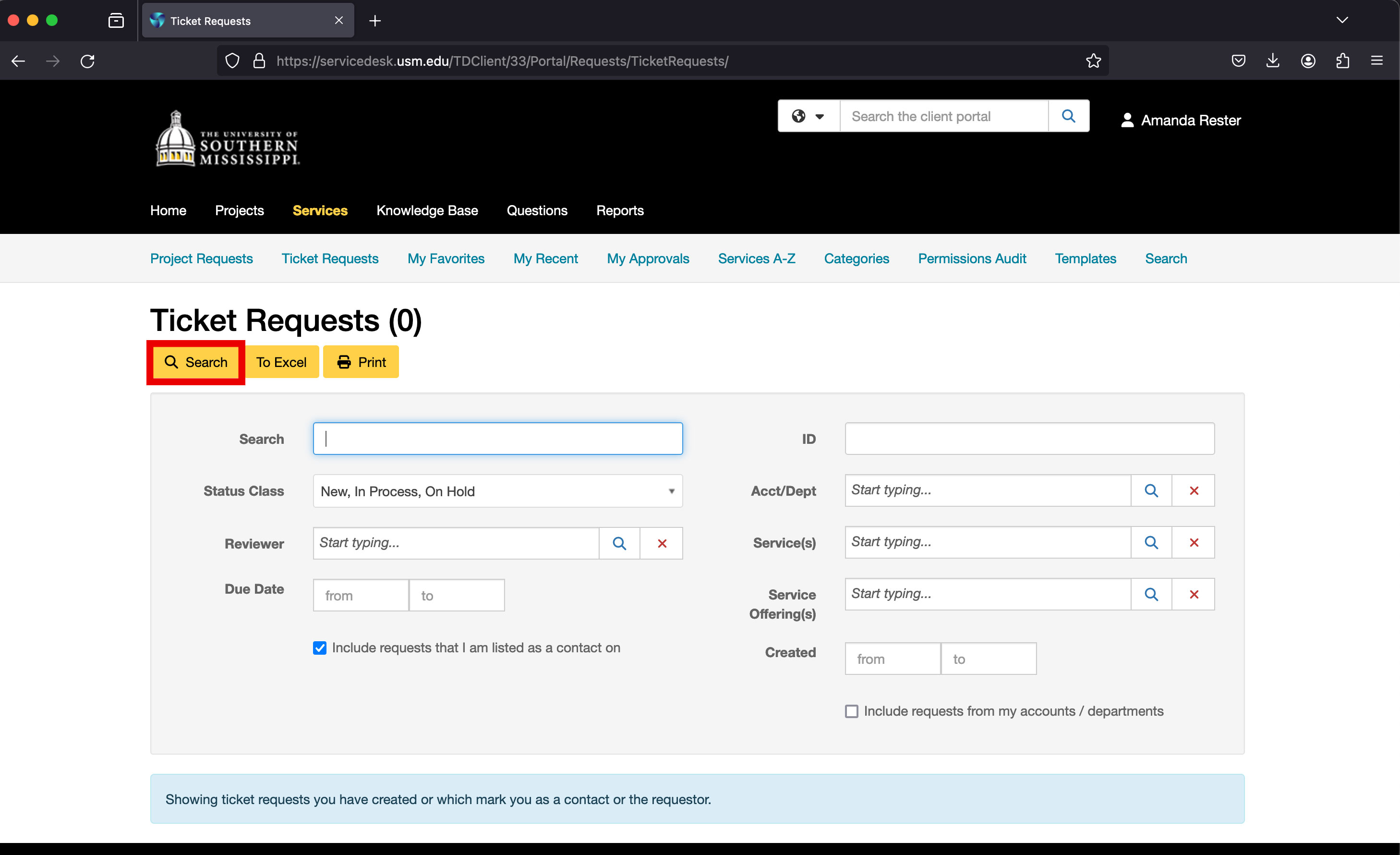
**If you have any problems using the Customer Portal, please contact the iTech Help Desk at 601.266.HELP (4357) for assistance.**