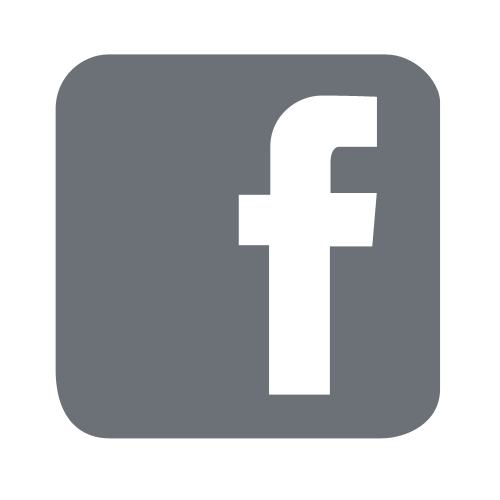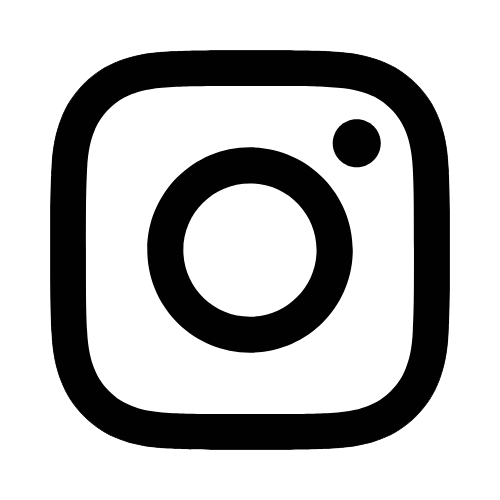iTech
Microsoft 365 - Mailing Groups
Page Content
Microsoft 365 includes a feature known as "Unified Groups." These groups can be self-created in Outlook or Microsoft Teams.
By default, all groups created have an email @groups.usm.edu address assigned to them. Anyone can email to this address, and the email will be sent to the group members.
Mailing Groups
In some cases, a department may need more options regarding group email. This would be more like the functionality previously provided using "Listserv." We refer to these groups as "mailing groups" - as they are intended to be used primarily for email communication.
Mailing Groups options include:
- Branding: Mailing groups include an @usm.edu email address for more official email purpose.
- Moderation: Allow requested user(s) to be moderators for all received email to the group. Note: If enabled, all email will need to be approved by the moderators unless the message is sent by a moderator. Specific addresses cannot be excluded from moderation.
- No-reply: Can be configured for outbound email only, preventing anyone from sending to the group email address.
- Send-As: Allow requested users in the group to "send-as" the email address - so recipients see the email as coming from the group email address instead of the individual themselves.
How to Get Help with Mailing Groups
You will need to enter a service request through the iTech Help Desk web portal for configuration of a mailing group. Forms have been created to assist in gathering the needed information.
- Login to the Help Desk Service Request Portal.
- Select Services.
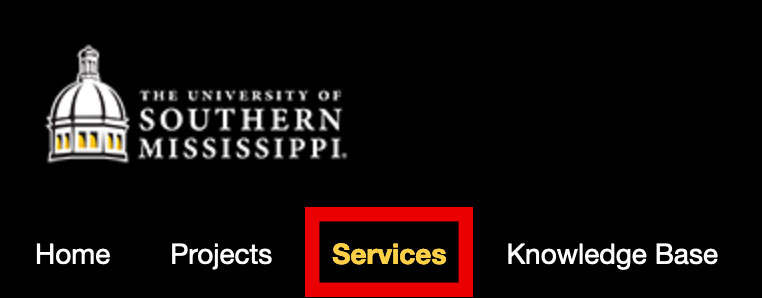
- Select Email/Calendaring.
-
Select Mailing Groups.
Here you will see the various options regarding mailing groups.
- Request New Mailing Group - Request a new mailing group, along with any additional options you may need for your mailing group.
- Change M365 Group to a Mailing Group - If you already have an existing Microsoft 365 group that you have created, but would like to convert it to a mailing group with an @usm.edu email address.
- Request/Change Moderation - Modify existing mailing group to enable/disable moderation.
- Configure No-reply - When only outbound email is needed, and you don't want anyone to email the group.
- Configure Send-As Permissions - Modify existing mailing group to allow users to "send-as."
- Change Mailing Group Name - Change the name of an existing mailing group email address.
- Troubleshoot Mailing Group - Ask a question or report a problem with a mailing group.