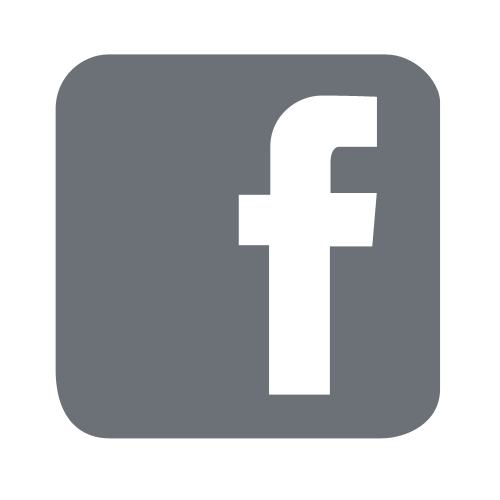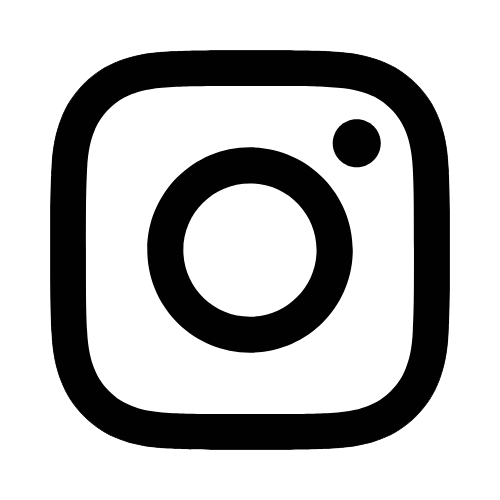iTech
Windows Upgrade
Page Content
Windows 10 End-of-Life (October 14, 2025) - Windows 11 Upgrade
What's changing?
As of October 14, 2025, Microsoft will no longer provide security updates or fixes to the Windows 10 operating system. Continuing to use Windows 10 or earlier versions of Windows after this date exposes University systems and data to significant security risks.
Who is affected?
Any faculty or staff computer running the Microsoft Windows 10 (or earlier) Operating System.
What do I need to do?
Please follow the below guides/instructions for more information on how to get the update. To increase success, please make sure your hard drive has at least 20 - 30 GB of free space on it.
- On your keyboard, press the Windows key and R at the same time.
- The Run window will appear.
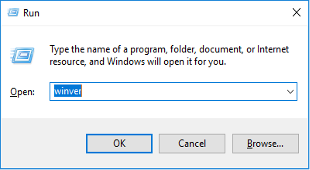
- In the box next to Open:, type winver and then select OK.
- This will open About Windows which lists what version of Windows is installed.
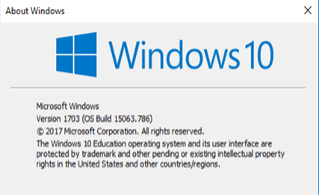
Within Windows Explorer, select "This PC" and check the C:\ drive to see how much
free space it shows.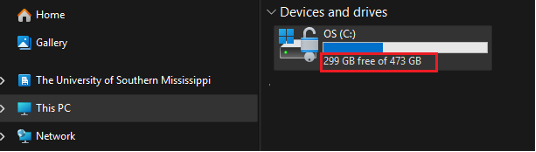
How to Upgrade to Windows 11
- Select the Windows Search Bar on the bottom of your screen.

- Type Software Center, then select Software Center from the results column.
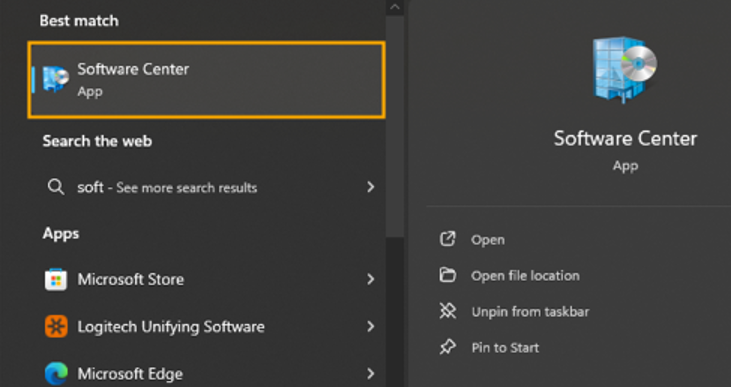
- Select Updates.
- Select Windows 11, version 24H2 x64-2025=08B.
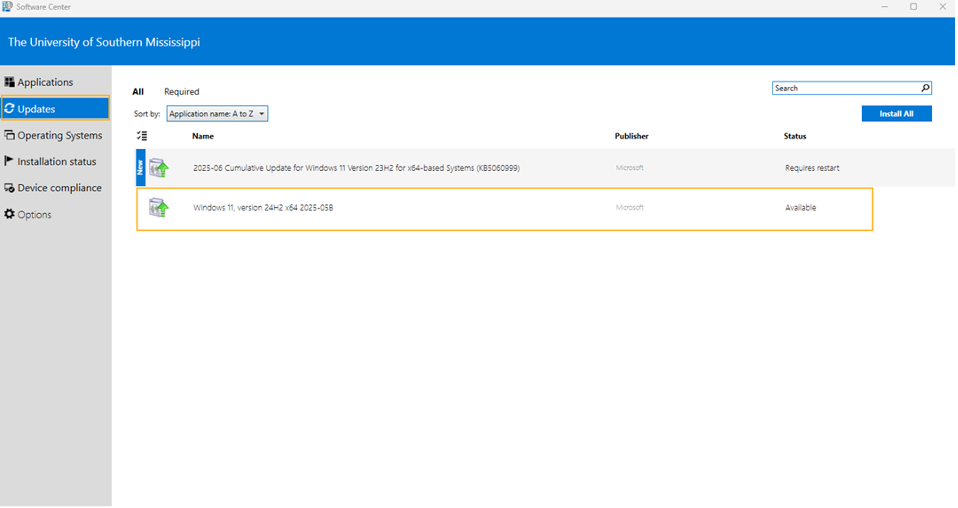
- Select Install.
If your device is not joined to Active Directory, you are responsible for ensuring your computer is upgraded to Windows 11. You can check compatibility using the PC Health Check tool: https://support.microsoft.com/en-us/windows/how-to-use-the-pc-health-check-app-9c8abd9b-03ba-4e67-81ef-36f37caa7844
- It may take a day or two before the update shows up on your computer. Check to make sure you have Software Center installed. If your computer is in Active Directory, but you don't see Software Center as an available application, please contact the iTech Help Desk for troubleshooting.
- If you have a rather old device (8-10 years old), it is likely not supported to run Windows 11, and the update will not be available. It is the department's responsibility to replace the machine with one that supports Windows 11.
- When updating an Operating System, there are any number of reasons a system may fail to update. If you receive an error message, please try to make note of any relevant information it may provide and contact the iTech Help Desk for further troubleshooting.
Support and Resources
The iTech support team is here to help. Contact the iTech Help Desk at helpdeskFREEMississippi or 601.266.4357 for assistance.