Office of the Registrar
Electronic Processing of Degree Applications
Page Content
In an effort to assist students in processing their degree applications, The University of Southern Mississippi will accept degree applications from students through email submission for the 2020 calendar year.
The following information provides the details necessary for students to complete this task. Students having technical difficulties with this may reach out to the Advising Center. It is important to note that application deadlines have not been altered as a result of this move to an email process.
It is recommended that you view this video before starting the process.
Instructions for Students
- Obtain a free copy of Adobe Acrobat Reader.
- Log in to SOAR and go to your Student Center. (Tip: Clear your web browser’s cache before moving forward.)
- Select Application for Graduation as shown below.
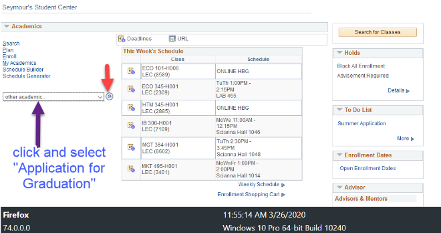
- Press the double arrow to the right (indicated by the red arrow in screenshot above)
- Read the next page that pops up, complete the Diploma Address information, and select the *Expected Graduation Term information.
- Click Print Application Form. This will bring the application up as a PDF file in your browser.
- Download your file and save it as a PDF file to your computer.
- Open Adobe Acrobat or Acrobat Reader. Open your file. Check the Student Information and Degree Information to ensure that it populated correctly. Contact the Advising Center using the form above should you have technical difficulties with this.
- Select the “Fill & Sign” tool from Tools in Adobe Acrobat Reader. Then select “Fill and Sign”
- You will have three choices for signing the document. Select the Sign tool shown below:
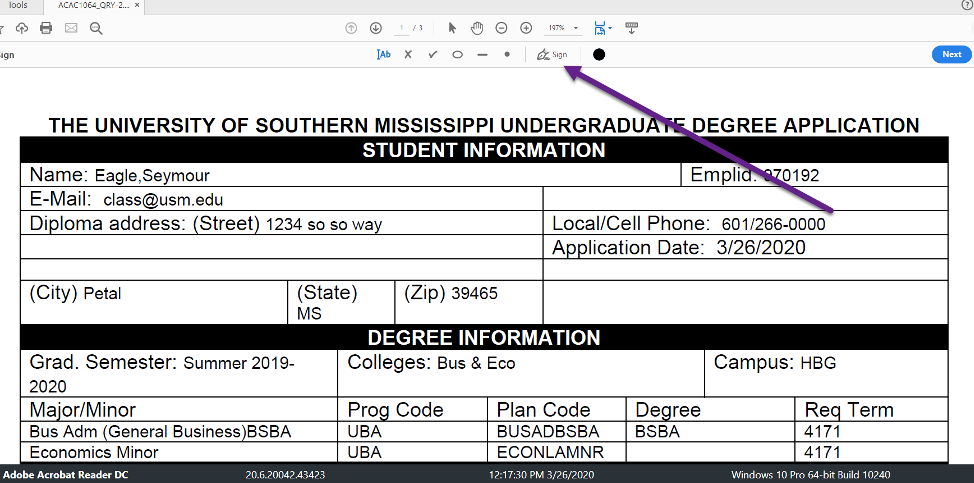
-
“Add Signature”
-
Then select either Draw or Image on the pop up. Do NOT use Type. We need a real signature. Use your mouse or track pad to draw your signature if using Draw. You can also use a JPEG image file of your signature if you have one by using Image. Either way will work just fine.
-
Click Apply and move your signature to the appropriate field where you signature needs to be. Then click on date and type in a date.
-
Save your PDF using the following format W+StudentID+Semester (so, if Seymour was graduating in the fall the file name would be W970192Fall). Keep a copy of this on your own computer or cloud account.
-
Email the PDF file with your signature to your academic advisor. You can find this information in your SOAR account under the Advisors and Mentors tab. If you have difficulties locating your advisor, please contact the Advising Center using this link. DO NOT submit your pdf to the Advising Center.
-
Do not worry about the initials requested on page 2 of the degree application. Your advisor will reach out to you and work with you on those items.