Office of the Registrar
Electronic Processing of Degree Applications: Advisors and Directors
Page Content
In an effort to assist students in processing their degree applications, the University of Southern Mississippi will accept degree applications from students through email submission for the 2020 calendar year. The following information provides the details necessary for advisors in completing their review of the application.
Advisors having technical difficulties with this may reach out to the Advising Center. It is important to note that application deadlines have not been altered as a result of this move to an email process.
It is recommended that you view this video detailing this process before starting.
Instructions for Advisors
- Obtain a free copy of Adobe Acrobat Reader.
- Student will send you a copy of their signed Application for Graduation in PDF format.
- Open Adobe Acrobat or Acrobat Reader. Open the student file. Review the information in the file as usual.
- Print a PDF of the student’s CURRENT Degree Progress Report (DPR). View tutorial or contact the Advising Center if you have issues obtaining a current DPR. It is important to note that students with a double major will require a “What If” DPR. View What-If Tutorial or contact the Advising Center for assistance with this if needed. Save the DPR to your computer using the W+StudentID+DPR as the filename (ex. W123456DPR.pdf).
- Reach out to student and work with them to complete the information on the second page of the Application for Graduation form. This is your advisement session with the student. You can invite the student to a virtual meeting using Microsoft Teams, Zoom, or a regular phone call.
- Do not obtain initials on the second page of the form. However, you are to communicate that information with the students during your advising session. You will need to complete the page 2 student and advisor checklist using the “Fill & Sign” feature of Adobe Acrobat for each item on the checklist. Your completing this information using “Fill & Sign” will be in lieu of initials.
- Once the advising process is complete and you are ready to sign the document, select the “Fill & Sign” tool from Tools in Adobe Acrobat Reader. Then select “Fill and Sign”
- You will have three choices for signing the document. Select the Sign tool shown below.
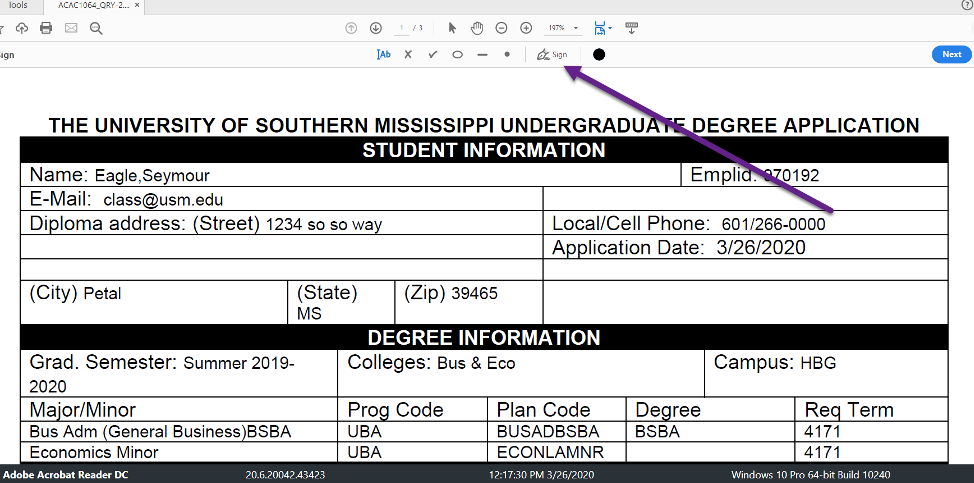
- Select “Add Signature”
- Then select either Draw or Image on the pop up. Do NOT use Type. We need a real signature. Use your mouse or track pad to draw your signature if using Draw. You can also use a JPEG image file of your signature if you have one by using Image. Either way will work just fine.
- Click Apply and move your signature to the appropriate field where you signature needs to be. Then click on date and type in a date.
- Save the signed Application for Graduation PDF to your computer or cloud account.
- You are responsible for moving both PDF files (Application for Graduation and DPR files) to the next step in the approval process as an attachment to a single email.
Next Step:
- For students whose major is a licensure program, you will forward the PDF files to Jennifer Wild for Teacher Certification verifications. Jennifer will approve and sign using the same process as above. She will then move the PDF files with her signature to the Director of the Major by email.
- For students that are not licensure, you will email the PDF files to your Director.
Instructions for Directors
- Obtain a free copy of Adobe Acrobat Reader.
- Either the Advisor or Jennifer Wild will send you a copy of the signed Application for Graduation and the DPR in PDF format.
- Open Adobe Acrobat or Acrobat Reader. Open the student files. Review the information in the files as usual.
- Reach out to the advisor if you see issues with the application.
- Once you are satisfied with the application and ready to sign, select the “Fill & Sign” tool from Tools in Adobe Acrobat Reader. Then select “Fill and Sign”
- You will have three choices for signing the document. Select the Sign tool shown below.
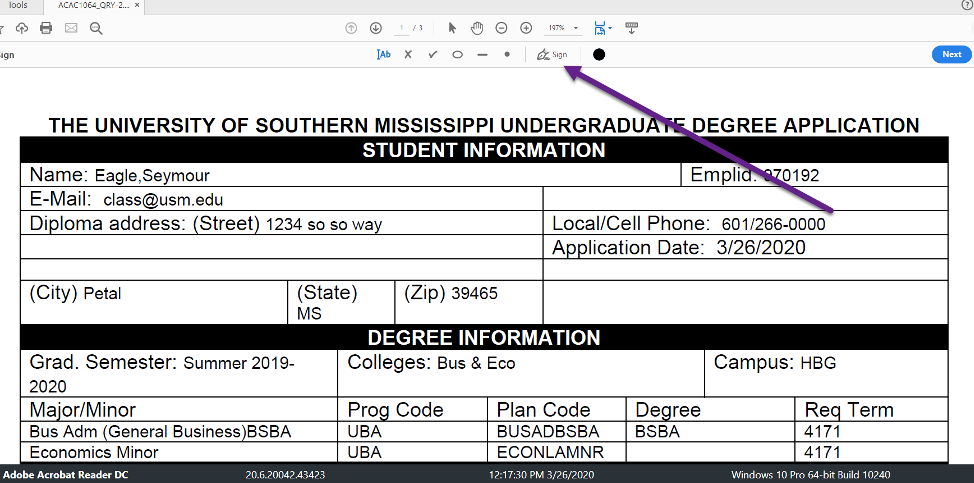
- Select “Add Signature”
- Then select either Draw or Image on the pop up. Do NOT use Type. We need a real signature. Use your mouse or track pad to draw your signature if using Draw. You can also use a JPEG image file of your signature if you have one by using Image. Either way will work just fine.
- Click Apply and move your signature to the appropriate field where you signature needs to be. Then click on date and type in a date.
- Save the signed PDF to your computer or cloud account.
- You are responsible for moving the PDF files (Application for Graduation and DPR) to the next step in the approval process.
Next Step:
For students without a minor, you will forward the PDF files to your Degree%20Progress%20Specialist partner for processing.
For students with one or more minors, you will email the PDF file to the Director of the school housing the 1st minor. The director of the 1st minor will then forward to the Degree Progress Specialist partner for processing. If the student has multiple minors, the Degree Progress Specialist partner will send the files to Directors of other minors (2nd, 3rd, etc.) for signatures.