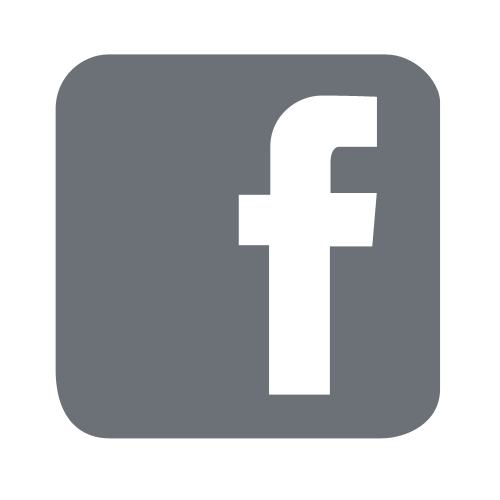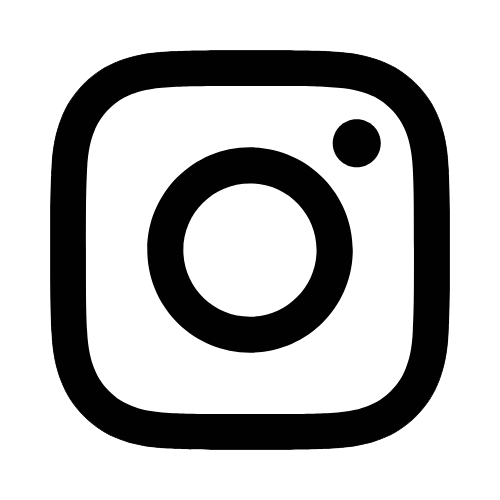iTech
EagleNet VPN for Faculty, Staff and Students
Page Content
The EagleNet VPN service provides secure access to The University of Southern Mississippi network and makes it appear as if your computer were physically on campus. Although most work can be done remotely without VPN, using the EagleNet VPN allows access to some of the universities more sensitive services.
Examples include:
- PeopleSoft Financials (SOARFIN)
- Windows File Shares
- Remote Desktop
- TimeClock
- cPanel Administration
It is advised to use EagleNet VPN when working from public, non-secure networks.
EagleNet VPN is only accessible when off-campus.
Connections to the EagleNet VPN require multi factor authentication.
How to setup Multi Factor Authentication