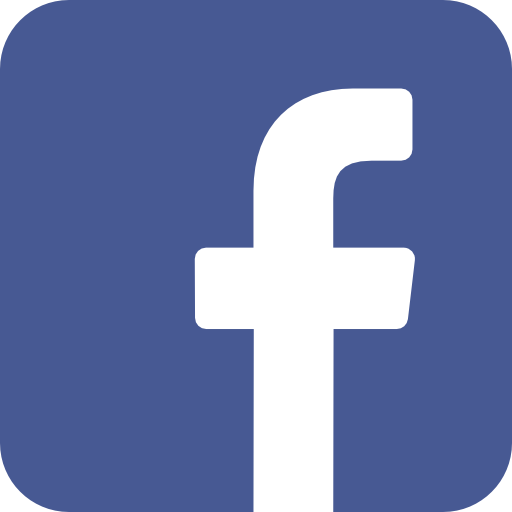Student Success
Tips for Making a Good Impression in Virtual Meetings
Page Content
Whether this semester is your first time meeting online or you've done it before in previous classes, here are some tips from the Center for Student Success to help you make the most of your experience.
Familiarize Yourself with the Platform
Make sure you understand the basics of how the platform you're using works, whether it's Zoom, Canvas, Microsoft Teams, or Webex. You should know how to mute and unmute, turn your camera on and off, raise your hand (if the platform supports hand-raising), and adjust the volume. The Student Success Library offers video introductions to common platforms, and a little light googling should help you learn the rest.
Consider Investing in Headphones
Headphones with a mic are relatively inexpensive and can make a big difference in blocking out distractions and helping you keep focused on class. In addition, they help prevent echoes and interrupted audio.
Use Your First and Last Name
This helps the professor know to let you into the room if there is a waiting room and also helps if the professor needs to call on you during a discussion or a classmate wants to refer to a point you have made. You will also want to be identified correctly if attendance is being taken, participation is counted, or extra credit is being offered.
Turn On Your Camera
If you are in a situation where you can turn on your camera, you should! It makes class more engaging for everyone, and makes it easier for your professor and fellow classmates to get to know you. If there are reasons that make it uncomfortable for you to turn on your camera, consider contacting your professor by email and letting them know that while you are unable to appear on camera, you are engaged in the class and eager to participate.
Consider the Light Source
The best lighting for appearing on camera is facing you, so if you sit facing a window or with a lamp in front on you, you will be clearly visible on camera and look your best. Overhead light is also acceptable. If the light comes from behind you, you'll be in shadow and it will be difficult for anyone to see your face.
Find a Good Angle
You may find that you need to put your laptop or mobile device on a stack of books in order for the camera to be at eye level. You don't want to be peeking up from the bottom of your screen or broadcasting your nostrils to the world!
Dress for Class
While you're technically not leaving your house or room, it's still a good idea to dress like you would if you were going to a face-to-face class. As cute as your Teenage Mutant Ninja Turtle pajamas might be, they can be distracting to the rest of the class. You want to make sure you are giving your professor the impression that class is important to you and that you are ready to learn.
Clear Your Backdrop
Along the same lines as not wearing your pajamas to class, remember that when your camera is on, everyone can see what is behind and around you. Make sure you are not broadcasting a pile of laundry, an inappropriate poster, your sleeping roommate, or anything else you don't want the world to see.
If you are not able to meet in a location that you are comfortable being streamed, check to see if the platform you are using will allow you to change the backdrop to a blank (non-distracting!) screen.
Look at the Camera
The temptation when you're on a video call is to look at the person you're talking to on the screen (or even to look at your own image to make sure you look okay). This can give others the impression that you are looking offscreen or paying attention to something else. If you make an effort to look directly into the camera when you're speaking or listening to someone else speak, the other participants in your meeting will perceive that you are making eye contact and are fully engaged in what is going on.
If you are not comfortable appearing on camera, you should upload a picture of yourself so your professor and classmates can see to whom they are speaking.
Remember to Mute
You should keep your microphone on mute when you're not speaking because little sounds—a dog barking, an email notification, keyboard clicks, passing traffic, or your cool new ringtone—can become really distracting, particularly if everyone in class is broadcasting the sounds of their world to everyone else.
Stay Focused and Alert
It's important to communicate your engagement with the class and interest in the material being presented. A class full of interested, engaged students will be more productive and fun for everyone, and it will help your classmates feel more comfortable contributing, particularly those who may be nervous in an online environment.
Rubbing your eyes, yawning, checking your watch, having a snack, scrolling through your social media feed on your phone, petting your cat: not only your classmates but also your professor can see these things when your camera is on. Remember that you're in class and put your best foot forward. (And it should go without saying that once class has started, you need to stay where you are and pay attention until class is dismissed.)
Know Your Professor's Preferences for Comments/Questions
You should make an effort to learn the way your professor prefers that you communicate during class. Should you unmute and start talking when there is a pause? Raise your hand and wait to be acknowledged? Ask your question or make your comment in the chat box? Remember that communicating via video chat may be new to everyone, including your professor, so do your best to help the technical aspects of the class go smoothly.
Turn Off Your Video If Your Connection Is Slow
If you are having difficulty being heard and understood, or if others appear pixelated and keep freezing, you may have a slow internet connection. If you turn off your video, it can help. Otherwise, if you feel comfortable appearing on camera, keep the video on—people like to be able to see to whom they're talking. (If you are not going to keep your camera on, don't forget to upload a picture of yourself that will appear on the screen when you speak.)