School of Mathematics and Natural Sciences
Acquiring Spectra Using Icon-NMR
Page Content
1. Open Top Spin 2.1 by double-clicking on the TOPSPIN 2.1 icon.

2. To start Icon-NMR, type ‘iconnmr’ in the command line (outlined in red in the picture below) and press Return or Enter.
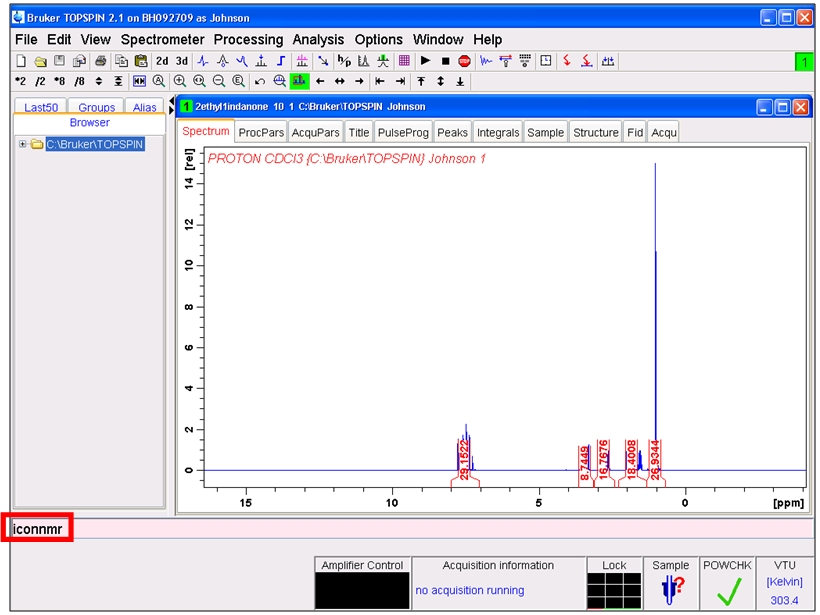
3. Select Automation (in red) from the list provided.
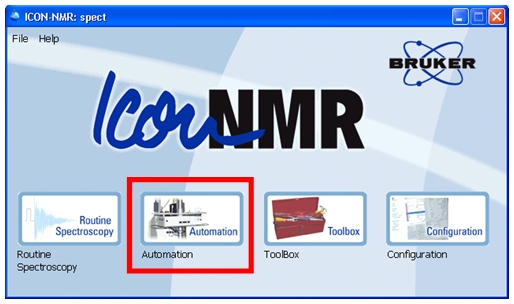
4. Verify that the User ID selected matches your login name.
5. Click OK.

6. To set up Sample 1 double-click Holder 1.

7. An input line will appear below Holder 1.
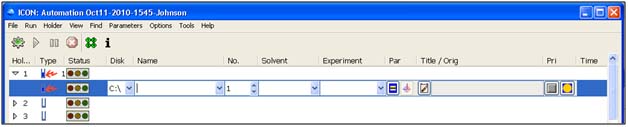
8. For Sample 1, enter the file Name to save data under, the number (No.) of the experiment, Solvent used and Experiment to run.
9. Click Submit (in red).
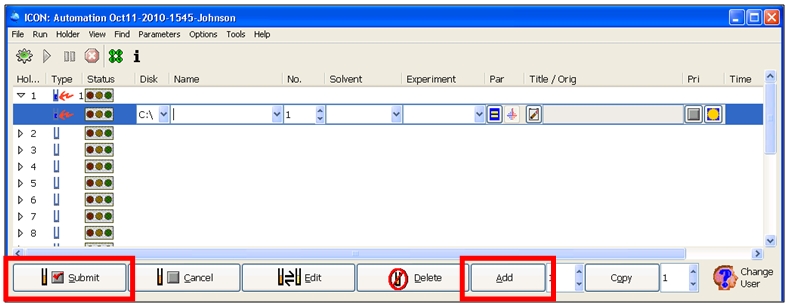
10. To run additional experiments on Sample 1, click Add (in red above). A new input line will appear below Holder 1.
11. Repeat steps 8-10 until all experiments have been entered.
12. To run additional samples, repeat steps 6-11 using the next Holder number.
13. After all samples and experiments have been entered, select the green gear shaped icon (in red).

14. A new window will pop up. In this window, select Start.
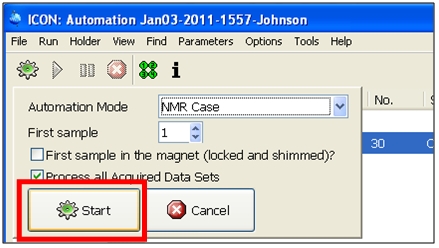
The H2O/D2O standard will be ejected and your first NMR sample inserted into the probe. The technician will move the H2O/D2O standard to be reinserted once all samples are run. A new window will appear giving the status of the current run.
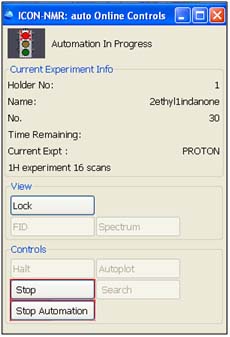
The status of the run can be followed in the automation window.
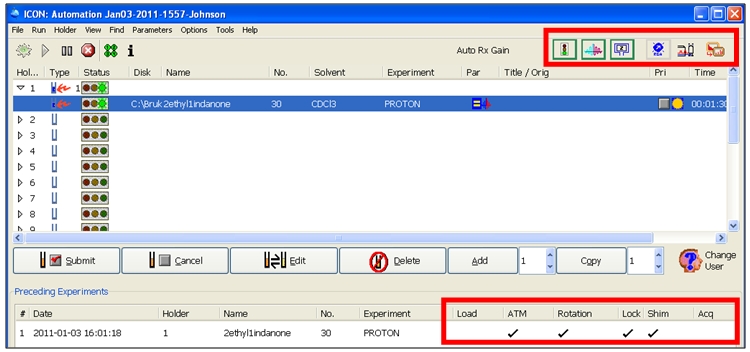
Once the acquisition has begun, information on residual time and scans can be found in the TOPSPIN window, below the command line (in red).
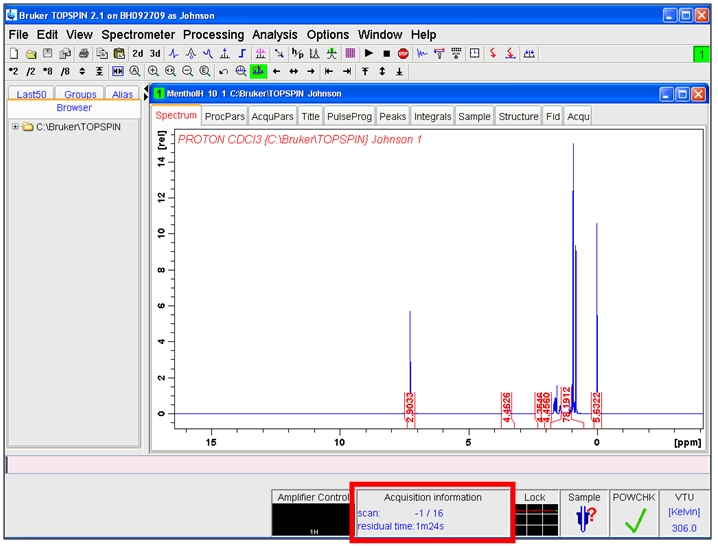
Once all samples are complete, your last sample will eject and the H2O/D2O standard will be reinserted into the probe. The technician will remove all samples from the carousel.
15. To begin shutting down Icon-NMR, select Stop Automation in the Icon-NMR: auto Online Controls window. Select Yes in the window that asks, “Really stop the run?”
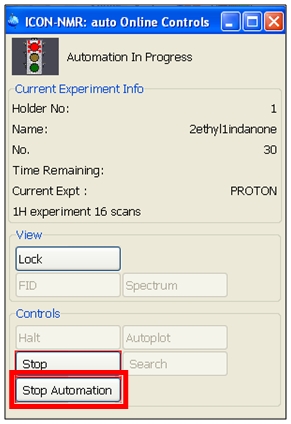
16. In the ICON: Automation window, select File > Close All. Select No in the wind that asks, “Save set up before closing?” Select OK in the window that warns, “You do not have permission to change the configuration of Icon-NMR.”
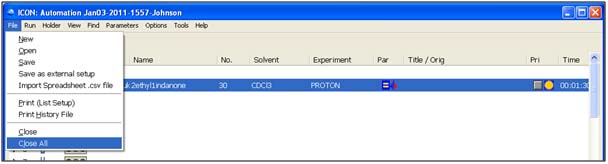
17. In the Icon-NMR: spect window, select File > Exit.

18. In the Bruker TOPSPIN 2.1 window, select File > Exit.
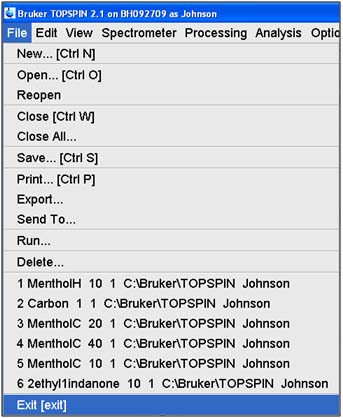
19. Select OK in the window that warns, “Close Top Spin. This will terminate all possible active commands. Exit anyway?”
20, From the Start menu, select Log Off to end your session.