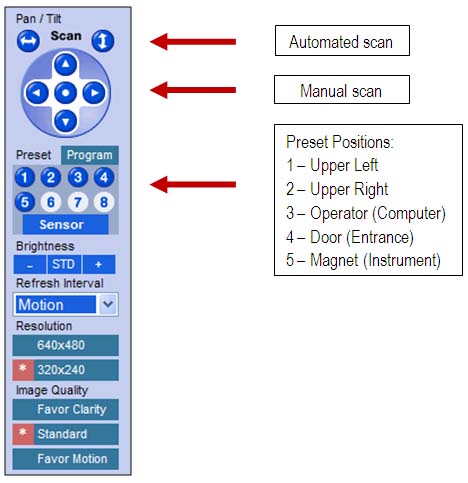School of Mathematics and Natural Sciences
Connecting to Web Camera
Page Content
1. Inside the Remote Connection window, open Internet Explorer.
2. In the address bar, as shown below, enter the IP address.

3. In the box titled “Connect to …”, enter the User name and the Password. If you prefer to not re-enter this information, select the option ‘Remember my password’.
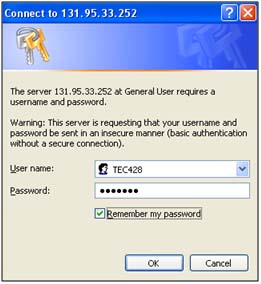
4. A window should load that looks similar to the following screen shot. Select the Single tab, as circled below in red.
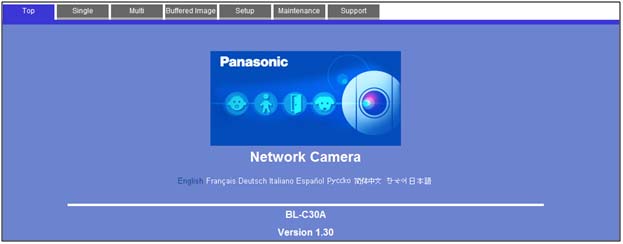
5. A new window may appear similar to the following. If not, go directly to step 9.
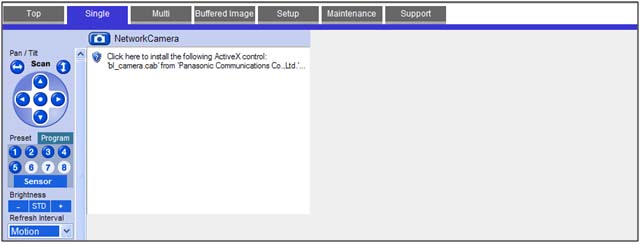
6. Click inside the white square to install the ActiveX control.
7. When prompted, select “Install This Add-on for all Users on This Computer…”
8. Click Install in the Internet Explorer – Security Warning window:
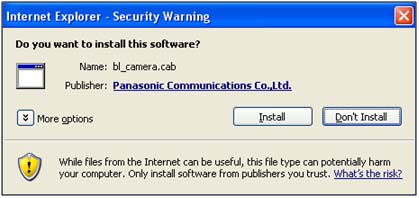
9. A new window will appear similar to the following.
10. To save this site as a favorite, select Favorites > Add to Favorites… in the menu bar of the web browser.
11. To control the camera, use the tool bar located on the left of the screen. The camera has the ability to automatically scan (horizontally or vertically), manually scan (horizontally or vertically) or move to five preset areas. The image resolution and quality may also be changed.